Hardware Accessing Network Resources
Access to the Q:, S:, and T: Drives
The Q: drive is a place on the server that allows faculty and staff to store files that are only accessible by them. You can access the Q: drive from practically any machine you're logged into that's connected to the ETSU network. Each employee should have a folder available for them. Each user has a storage limit of 500MB.
The S: drive is a place on the server that allows for departments, except for College of Medicine, to share files with its employees. The T: drive is the equivalent of the S: drive for the College of Medicine. Access to the different folders is controlled by security groups. If you need access to a folder on the S: drive, have your supervisor contact the Help Desk and request access for you. Employees of the College of Medicine should contact Daniel McLellan to request access to a folder on the T: drive.
If any of these network drives aren't showing up, which is common for departmental account logins, you can manually set up connections to them. Here are the network paths that you'll need to reference during the configuration.
| Drive | Path |
|---|---|
| Q: | \\etsufs1\users\username (where 'username' is your username) |
| S: | \\etsufs1\departments |
| T: | \\etsufs2 |
How to map a network drive (Windows)
- Click on the Start button, right-click on 'Computer' (or 'My Computer' in Windows XP) and choose "Map Network Drive"
- In the Drive: box, select the drive that you're wanting to map.
- In the Folder box, type in the appropriate path value from the table above.
- Ensure that the box that says "Reconnect at logon" is checked and click on Finish. The connection should be established and a window should come up showing the contents of the drive. You can close the window if you wish and you'll still have access to the drive later.
How to set up a network drive (Mac)
- Click on the Go menu and choose "Connect to server"
- For the Q: or S: drive, type in smb://etsufs1.etsu.edu. For the T: drive, type in smb://etsufs2.etsu.edu.
- Click on Connect
- You may be asked to select a share. Choose Users for the Q: drive or Departments for the S: drive. For each of those, you may have to search for the folder that you're looking for.
If you get an "Access denied" message when trying to access a folder on the S: or T: drive, most likely your account is not a member of the appropriate security group. S: drive requests should come to the Help Desk. T: drive access should be directed to Daniel McLellan.