Cloud Phone through Cisco Jabber
What is a cloud phone?
Information Technology Services has configured the ETSU phone system so that employees can send and receive phone calls on their Apple iOS, Android, Windows, or Apple device using the Cisco Jabber client. The cloud phone works in tandem with an existing ETSU desktop phone so that you can conveniently answer your phone from anywhere. When you receive a phone call to your ETSU number, both your physical phone and the configured cloud phone will ring, allowing you to answer either one.
How do I sign up?
Use the form link below to request a Jabber client license on your ETSU account. The form will ask for the phone number to which the Jabber client will be assigned and the operating system(s) you will be using (Apple iOS, Android, and Windows PC devices are currently supported). Each soft phone client will need to be assigned to an individual phone number and ETSU account. The form requires your immediate supervisors’ approval before ITS can process the request.
Request a Cloud Phone Client License
How to install?
You will receive an email notification once your license has been assigned. Use the instructions below to download and install the Cisco Jabber client on your device. If installing on PC or Mac, you will need to have a microphone and speakers for audio.
Link to download the client:
- Apple iOS - Connect to App Store
- Android - Connect to Google Play
- Windows and Mac - through Cisco Webex
Installation Instructions:
- Once downloaded and installed, launch the application.
- Enter your ETSU email address and click or tap the "Continue" button. The message will indicate "Finding services" and redirect to entry fields for the username and password.
- Enter your ETSU email username [without "@etsu.edu"] in the Username field and ETSU
login password in the Password field. Click or tap "Sign In".
- You may be prompted to allow the Cisco Jabber application to access your Microphone and Contacts. it is okay to indicate "Yes" for both.
- The application is now installed and ready to use.