These steps need to be completed once on each computer where users will access BDM. The user performing these steps must be an administrator of the computer in question. That is, they must have rights to install software. If you do not have rights to install software on the computer, please contact the ITS Help Desk for assistance.
Required Internet Explorer Setup
In order to successfully scan documents via BDM, the following settings in Internet Explorer must be made for each user on the computer to be used. This only needs to be completed once per user per computer.
Step 1) Select the gear icon in the upper right corner of the Internet Explorer window to bring up the menu. Select Internet Options.
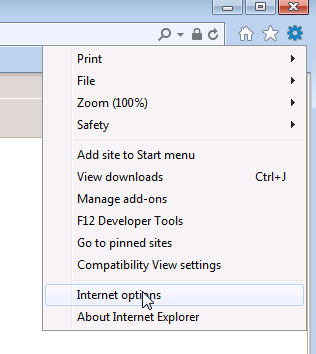
Step 2) Select the Security tab from the Internet Options dialog.
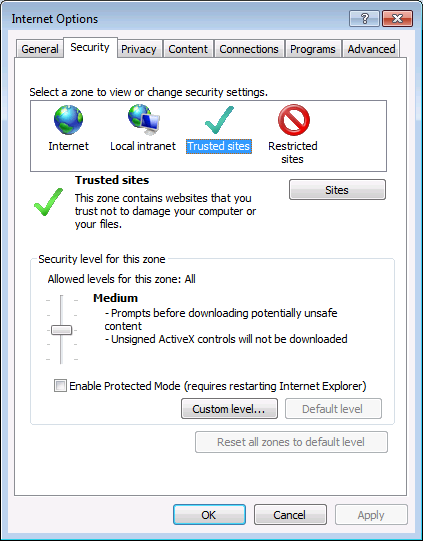
Step 3) From the Security tab, select the Trusted Sites icon and click the Sites button to open up the list of trusted sites.
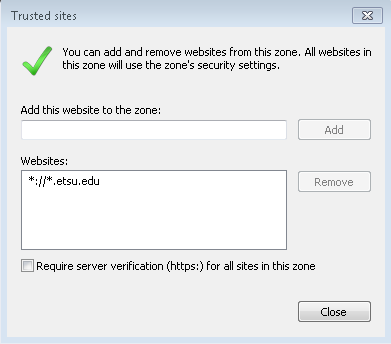
Step 4) Within the Trusted Sites dialong, enter *://*.etsu.edu and click Add to add it to the list. Click Close when done.
Step 5) Select the Privacy tab from within the Internet Options dialog. Under the Pop-Up Blocker heading, click Settings.
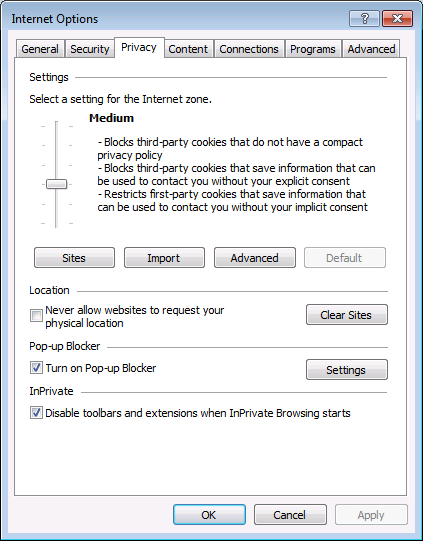
Step 6) In the Pop-Up Blocker Settings dialog, enter the address banner.etsu.edu and click Add to add the site to the list. Click Close when done.
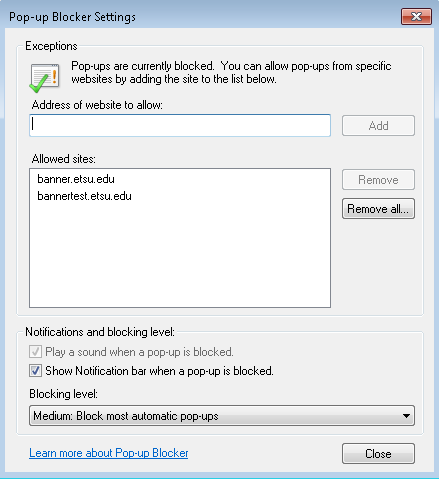
Step 7) Click OK from within the Internet Options dialog.
 Stout Drive Road Closure
Stout Drive Road Closure