Networks Connecting to ETSU Wi-Fi Networks
Below, you will find links to setup instructions for configuring your wireless interface for connectivity at ETSU. If you would like detailed information about the wireless network at ETSU then please see the Wireless Network Policy on the Information Technology Services main site. If you have basic questions about ETSU's Wi-Fi network then please see our ETSU WiFi Frequently Asked Questions page.
Available Networks
Available in all academic and administrative buildings
Available in all residence halls + many areas near edge of campus.
Open access Guest network available to anyone on the ETSU campus.
Limited access to internal ETSU resources
ETSU and EDUROAM: Account Required
ETSU and EDUROAM wireless networks use domain authentication. In other words, connecting to ETSU's wifi service requires an ETSU username and password. You cannot connect to an ETSU wireless network without an authorized account. This is the same account that is used for most other ETSU services (email, D2L, GoldLink, etc.).
Eduroam
Eduroam is a network available at ETSU for students, faculty, staff, and researchers from Universities and Institutions all over the world. The Eduroam network allows you to use your home campus credentials to connect to WiFi at ETSU. More information about the Eduroam initiative can be found at: https://www.eduroam.org/about/connect-yourself/
Anyroam
If you are a guest on the ETSU campus, you can sign up for a free Anyroam account to connect to the ETSU Eduroam network. Once you create your Anyroam account, you can then connect to the Eduroam network using the credentials you setup. You can setup a free account at: https://anyroam.net/
ETSU-Guest Network
If you are a guest on the ETSU campus, you can connect to the ETSU-Guest network. Upon connnecting to the network, you will be presented with a captive portal with the policies for connecting to the ETSU-Guest network. Once you accept the use policies you will be connected to the ETSU-Guest network. This network has limited access to ETSU internal resources but can access all external websites and traffic.
Resident Network - Apogee
The wireless and wired network for the resident network at ETSU are supported by a 3rd party vendor, Apogee. You can reach their support staff at the following contact methods:
- Call: 833-410-2433
- Text: "ResNet" to 84700
- Chat: myresnet.com
ETSU's ITS office no longer has any involvement in the operation or support of net access for the resident network.
Connection Instructions for Computers
Most ETSU-owned Windows computers that log on to the ETSU Domain will receive the SSID wireless configuration automatically. If you are not automatically prompted to login to ETSU or ETSURESNET Wireless Networks, plug the device into ETSU's network with a network cable and reboot so it can get the initial wireless configuration. If you are still not prompted to log into ETSU or ETSURESNET Wireless Networks at next reboot, choose the correct operating system listed below under ETSU owned machines and manually configure the device.
ETSU machines
Personal machines
Troubleshooting Simple Connection Issues
Password Recently Changed
When you change your password for email, Goldlink, D2L or other ETSU services, you must remember to teach your wireless device your updated password. It does not matter whether you connect to the ETSU Wireless Networks using a computer, a tablet, a mobile phone or any other wi-fi device; neglecting to update the password stored in your device WILL result in frequent account lock-outs from password failures.
Unable to connect
If you run into issues establishing a network connection to the wi-fi network, here are some simple steps to try that should help resolve the problem.
- Instruct the device to delete or “forget” the ETSU network you have a connection to.
- After removing the ETSU network, try connecting to the network again. If you are prompted to accept the security certificate, tap on the “Trust” link.
- If it still fails with your username and password combination, wait at least one minute and then try again.
- If it still fails, preface your username with “etsu/” or "etsu\".
If you are still unable to login, please contact ITS at itshelp@etsu.edu or by calling 439-4648 for additional assistance.
Generic Settings for Unsupported Devices
To connect an unsupported device to our wireless network, you can try using the following steps to manually configure your device. Some of these items may not apply.
- Make sure you are in an area where we have wireless coverage.
- The network name is ETSU
- Configure your wireless device to connect using WPA2-Enterprise with AES encryption.
- The key is provided automatically when authenticating over 802.1x
- Enable IEEE 802.1x authentication
- EAP type is PEAP
- Phase 2 authentication is MSCHAPv2
- Uncheck "Validate server certificate" if applicable
- Passphrase is your domain password
- If there's an option to use the device's local login credentials for connecting wirelessly, uncheck that option.